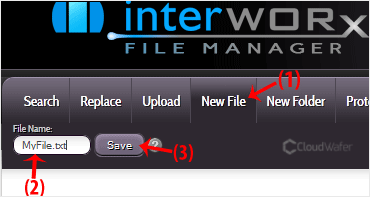SiteWorx File Manager is handy for managing your website files.
1. Log in to your SiteWorx account.
2. In the File Manager section, click on File Manager.
![]()
3. If you have multiple domains, then choose the appropriate domain from the drop-down menu and click on Login.
4. Navigate to the directory where you want to create your file. For creating a file in the HTML directory, click on the HTML directory.
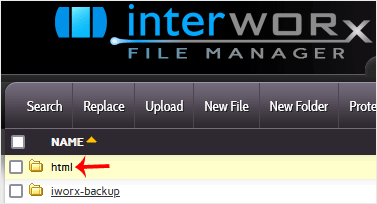
5. Click on New Folder.
6. Enter your directory name, such as images. Then click on Create.
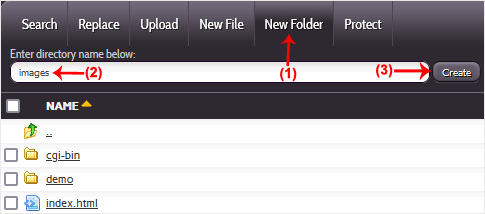
How to create a new file such as myfile.txt?
1. Click on the New File menu.
2. Enter your filename in the File Name field. Then click on Save.