cPanel File Manager is handy for managing your website files.
1. Log in to your cPanel account.
2. In the Files section, click on File Manager.
![]()
3. Navigate to the directory where you want to create your folder or file.
4. Click on +Folder.

5. In the New Folder Name field, enter your folder name, such as my-folder. Then click on Create New Folder.
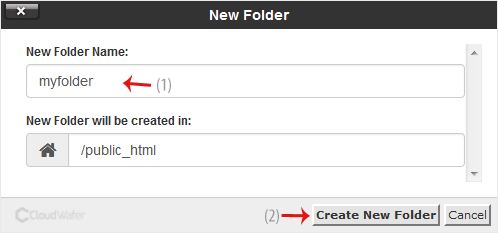
How to create a new file such as myfile.txt?
1. Navigate to the directory where you want to create your folder or file.
2. Click on the +File icon.

3. In the New Filename, enter your filename such as MyFile.txt. Then click on Create New File.