Setup Node.js App in cPanel
This tutorial will show you how to easily deploy Node.js applications using the cPanel graphical interface.
1. Log into cPanel
2. Choose Setup Node.js App under Software
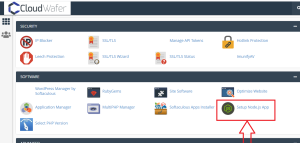
3. On the Node.js selector page, click on the Create Application button to start the application setup.
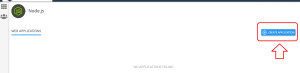
4.Fill in the required fields on the application setup form. (this is the directory in which you will upload for application files)
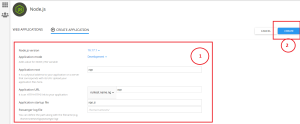
- Application Mode: Select the mode from the dropdown list, the mode can be in Development or Production. You can choose Development initially and change it to Production later on.
- Application Root: application root directory relative to the user’s home
- Application URL: the public URL to your application
- Application startup file : the initial file that will be processed when launching the application.
5. Select your Application URL and startup file (if you do not name a startup file, app.js is used as the default)
6. Click Create when ready.