cPanel is the #1 Hosting Control Panel in the web hosting industry. You can easily install it.
What are the requirements?
– Fresh Ubuntu or AlmaLinux OS installed on your VPS/Server.
How to install cPanel?
1. Log in to your VPS/Server via the SSH Client.
2. Copy the following command and paste it into the SSH console. Then press Enter.
cd /home && curl -o latest -L https://securedownloads.cpanel.net/latest && sh latest
3. The cPanel installation has begun. It can take from 10 to 20 minutes. 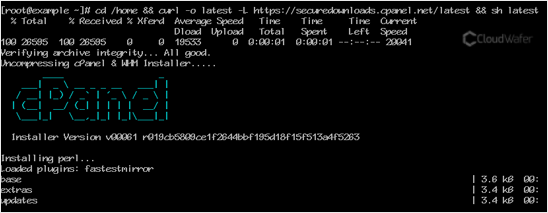
4. Once the installation is complete, the console will display a message that the cPanel Installation has been completed.
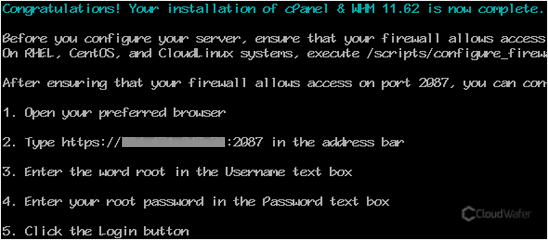
5. Open https://your-server-IP-here:2087 (WHM).
6. Enter the root username and password.
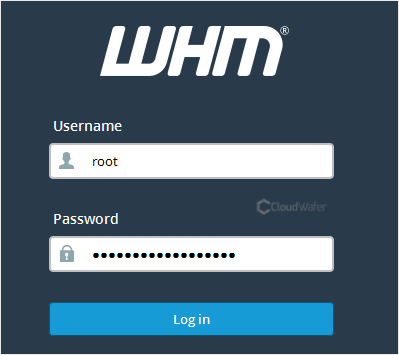
7. Click on Login.
cPanel/WHM Setup Wizard:
Step 1: Read and accept the agreement.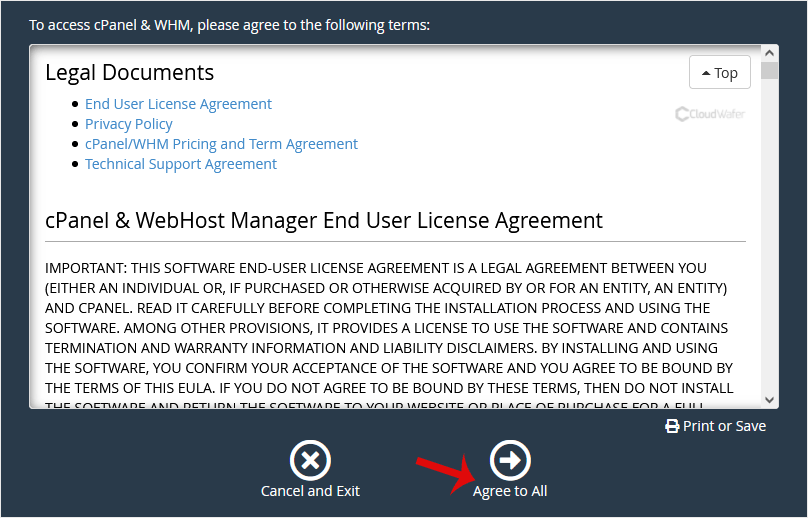
Step 2: If the cPanel license is not active, it may ask you to log in to the cPanel store to activate the trial license.
Step 3: Setting up Email and Nameservers:
– Email Address: Enter your email address. You will receive a cPanel-related alert in your email.
– Nameservers: Enter your domain nameservers such as ns1.cloudwafer.com/blog and ns2.cloudwafer.com/blog. Please, replace cloudwafer.com/blog with your domain name.
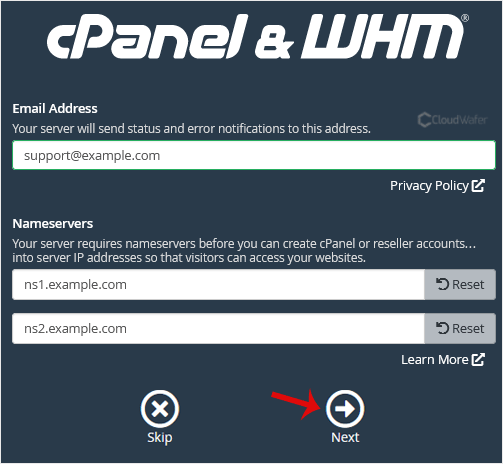
Finally, click Next.
Congratulations, the cPanel installation is complete. All you need to do now is to compile Easy Apache, change settings, install the firewall, etc.