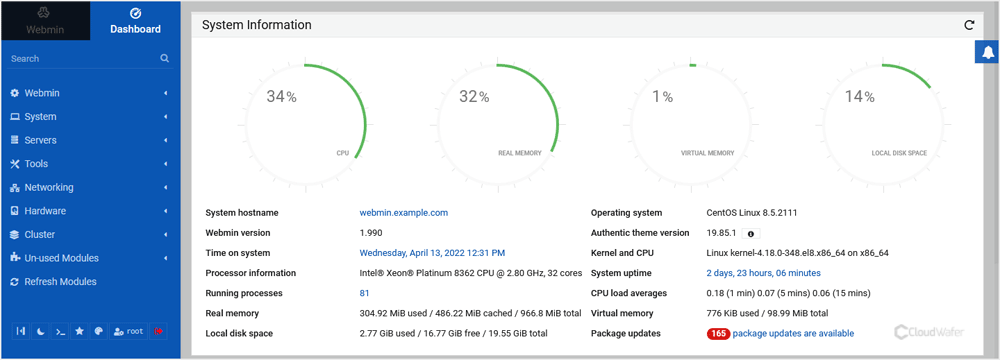Webmin is a free hosting control panel with easy installation. It takes only 5 to 10 minutes, and the configuration is simple.
What are the requirements?
– Fresh CentOS, AlmaLinux, or Ubuntu installed on your VPS/Server.
How to install Webmin?
Step 1: Log in to SSH Client using your root account.
Then enter these commands:
yum install wget -y
wget http://prdownloads.sourceforge.net/webadmin/webmin-1.990-1.noarch.rpm
yum -y install perl perl-Net-SSLeay openssl perl-IO-Tty perl-Encode-Detect perl-Data-Dumper unzip perl-Encode-Detect
rpm -U webmin-1.990-1.noarch.rpm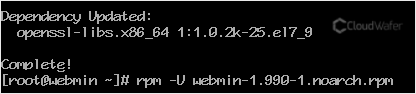
Note: The installation may take a few minutes and will depend on the speed of your server. After it is done, the installation will display a message with the Webmin admin URL.
Step 2: Open your Webmin URL in a browser, such as https://ip-address here:10000 
If the URL doesn’t work, open port 10000 in your server’s firewall. You can do so by running the following command:
firewall-cmd --zone=public --add-port=10000/tcp --permanent
firewall-cmd --reload
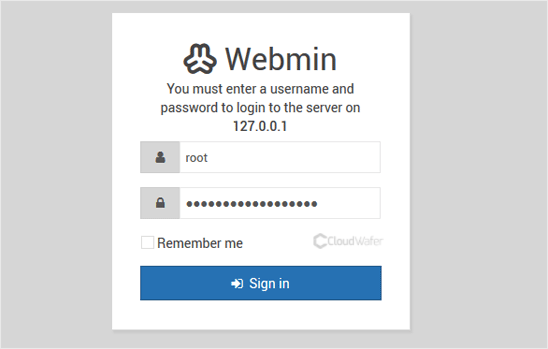
The Webmin Dashboard will open. Webmin’s new design looks great.