You can shut down the VPS in two ways – forcefully or gracefully in SolusVM.
How to Gracefully shut down the VPS in SolusVM?
1. Log in to your SolusVM Control Panel.
2. If you have multiple VPSs, select the appropriate one.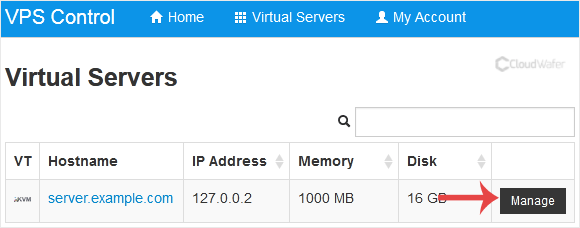
3. Click on Shutdown.
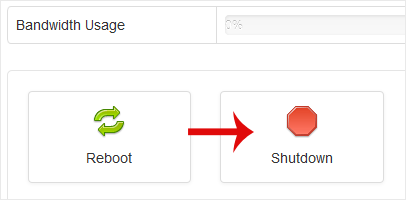
4. Click Yes to confirm.
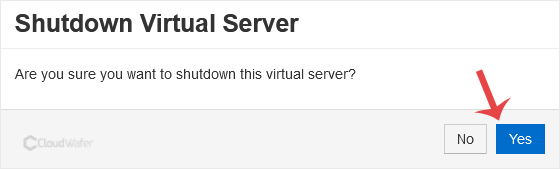
It may take some time for the VPS to shut down. Then, it will display a message.
For forceful shutdown, you can click the Power Off option in SolusVM.
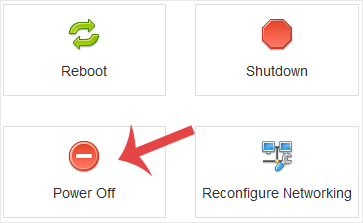
How to shut down the VPS via the Command Line?
(This option is similar to pulling the power cord from your computer, and there is a chance for data loss.)
1. Log in to your SSH Client.
2. Enter the following command:
poweroff
The VPS will shut down as soon as the command is executed.